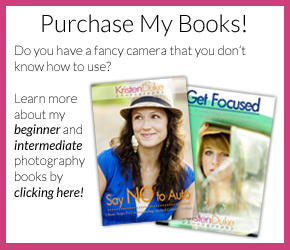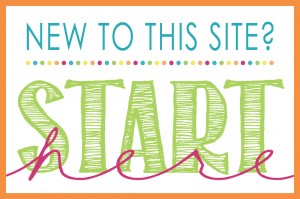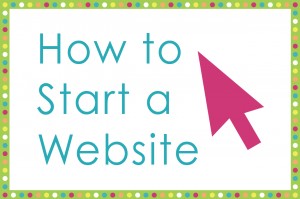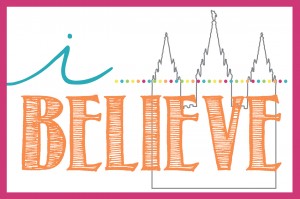With this easy to follow tutorial, you can create your own free online address book to use year after year for your Christmas cards, invitations, and announcements.
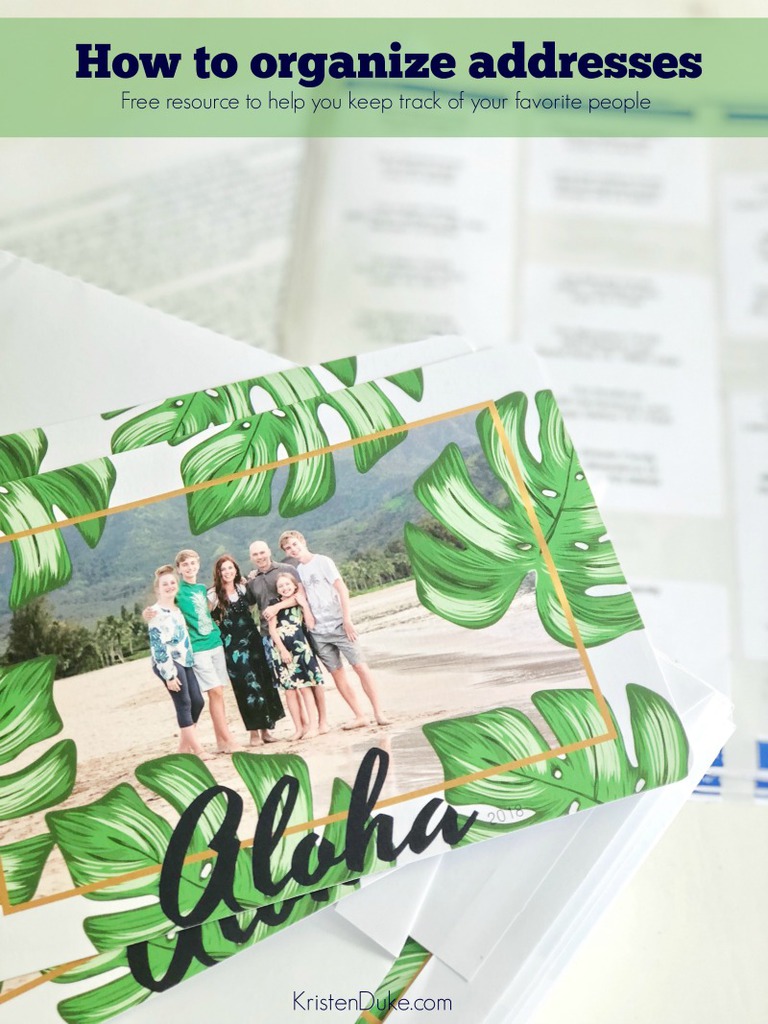
Every year, around this time, I struggle to get all of my addresses updated to print mailing labels for my Christmas cards. This year I was determined to find a solution that worked because I will need those addresses again in May when I mail out graduation announcements for my son.
After doing a lot of research online and only finding sites that let you use their free online address book if you bought your stamps through them or printed your labels through their site, I found the perfect solution. It is free, and you only have to have a gmail account.
How to Make an Online Address Book
To start, you will need to login to your Google Account and then access Google Sheets. Start a new spread sheet and title it whatever you would like. Then add these categories in row 1: Name, Card Name, Address, City, State, and Zipcode.
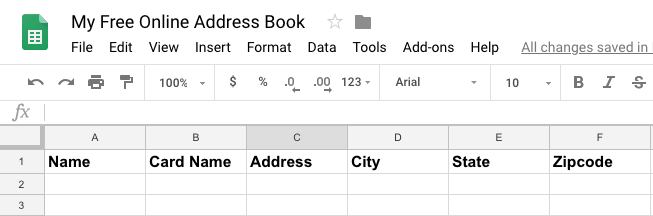
You can also add additional categories that you may want to use for sorting your list. Like family, close friends, and work. Just add any additional categories in columns G, H, I, etc and I will show you how to use them later.
Next, we want to freeze row 1 so that we can always see it as we scroll down the page, but also so it won’t get moved around when we sort the list. You can do this by selecting View > Freeze > 1 row
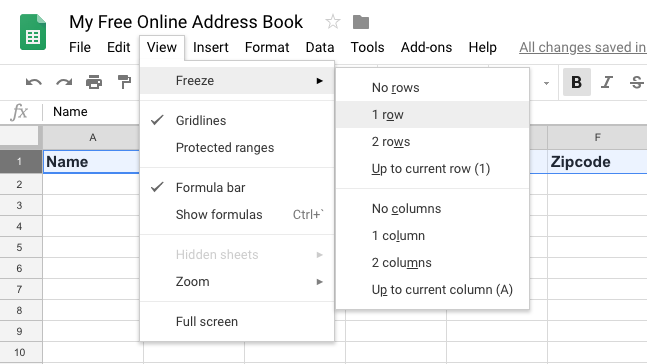
The next step is the hardest. You need to import all of your addresses. Depending on the method you have used previously, this may be as easy as copy/paste, or as tedious as typing them all in individually. Either way, it will be worth it in the end!
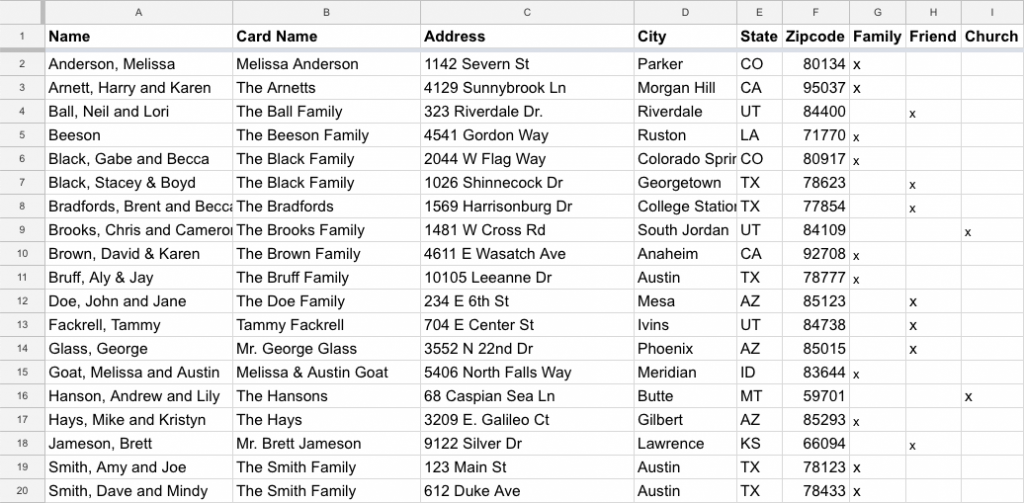
How to Print Mailing Labels on Google Docs
Now this is where the magic happens. Head over to Google Docs. Open a new document. Then click Add-ons > Get add-ons…
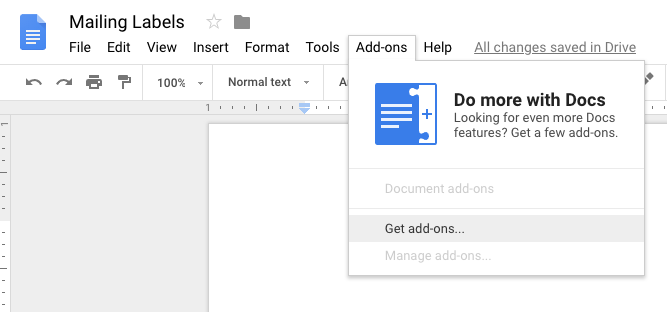
And then select Avery Label Merge and add it to Google Docs. When you click on it or hover over it, a blue box with a plus sign will appear. Just click on that to add it. You will only need to do this the first time you want to make mailing labels. Next time you will go to Add-ons and sel
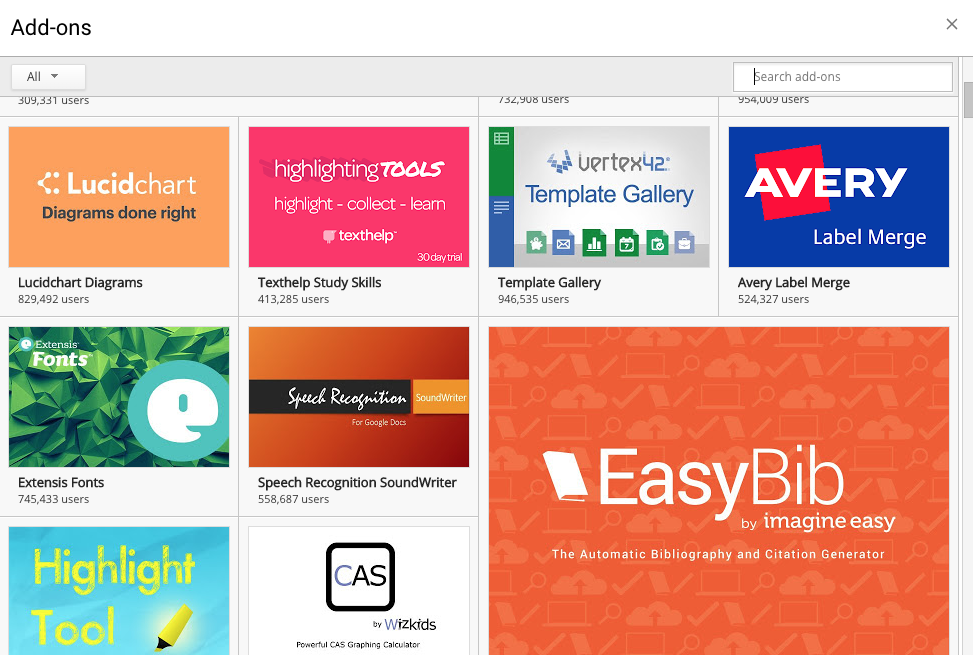
Now that Avery Label Merge is installed, any time you want to print labels from your online address book, you open a new Google Doc. Select Add-ons > Avery Label Merge > New Merge
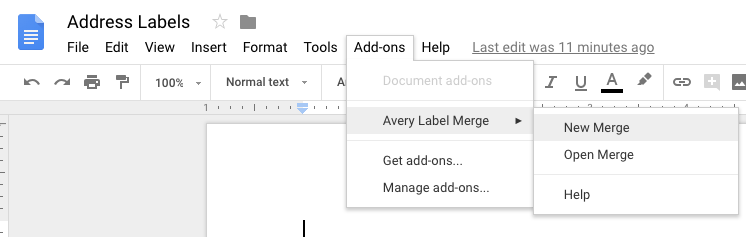
First it will ask you to select the Avery product you are using. You can make labels or name tags.
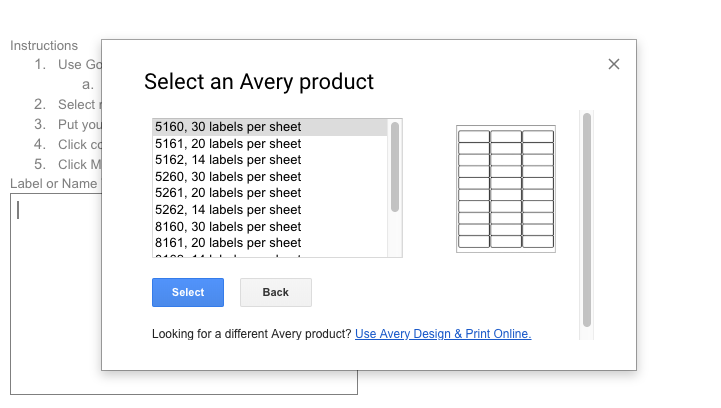
Then it will ask you to select the spreadsheet that has the information (in this case, addresses) that you would like to merge. Select your address list.
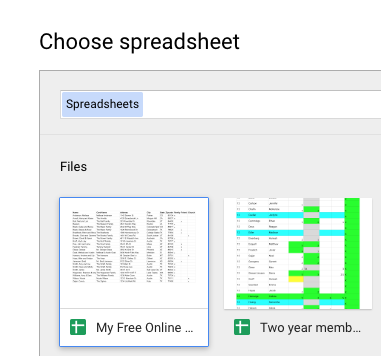
Then you get to choose which of the columns you would like to print on your labels. Make sure the curser is in the box under the instructions, and on the right, click on the categories that you would like to choose. For a mailing list, you will want to enter the Card Name on the top line, then hit enter and add the address on the second line. Hit enter again and put the City, State, and Zipcode on the final line. Or format it however you would like.
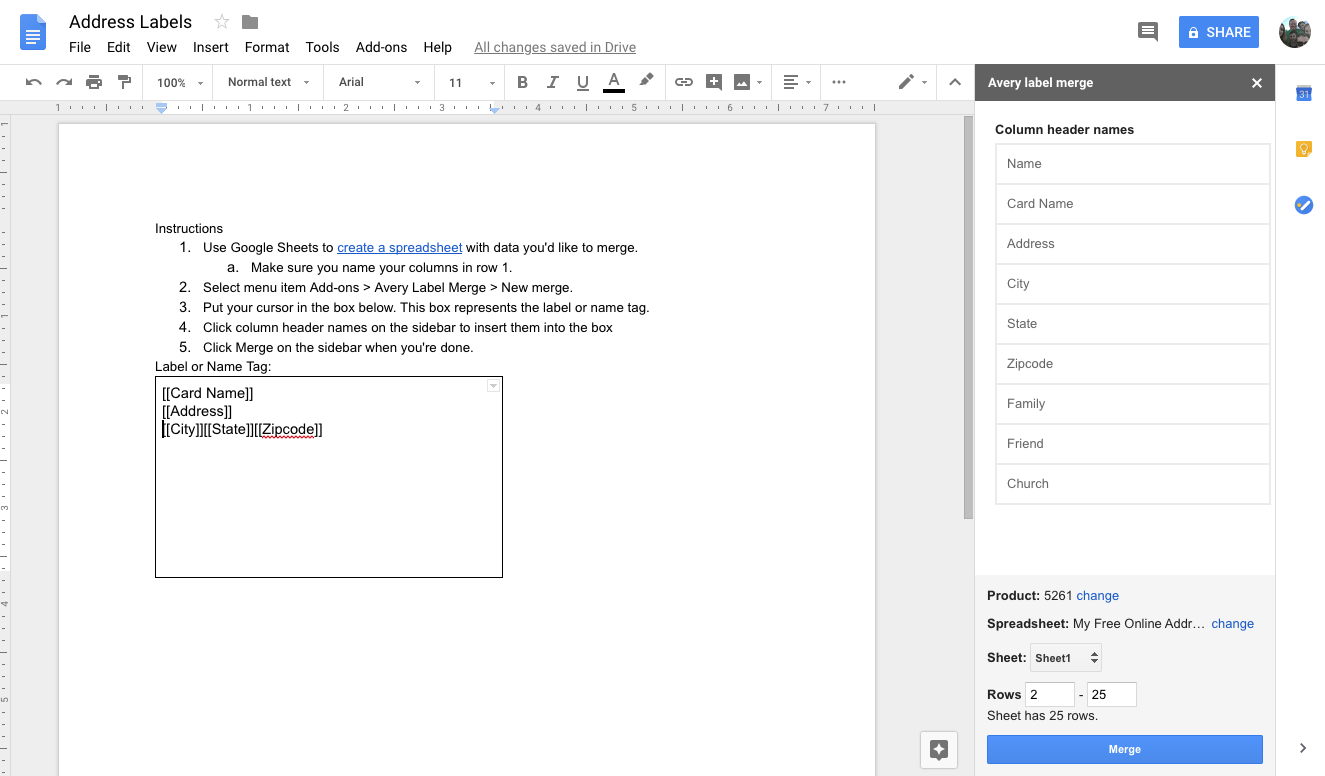
Once you are finished, hit merge and it will open a new Google Doc with your mailing labels. ALL OF THE ADDRESSES BELOW ARE MADE UP, DON’T MAIL ANYTHING TO THEM!
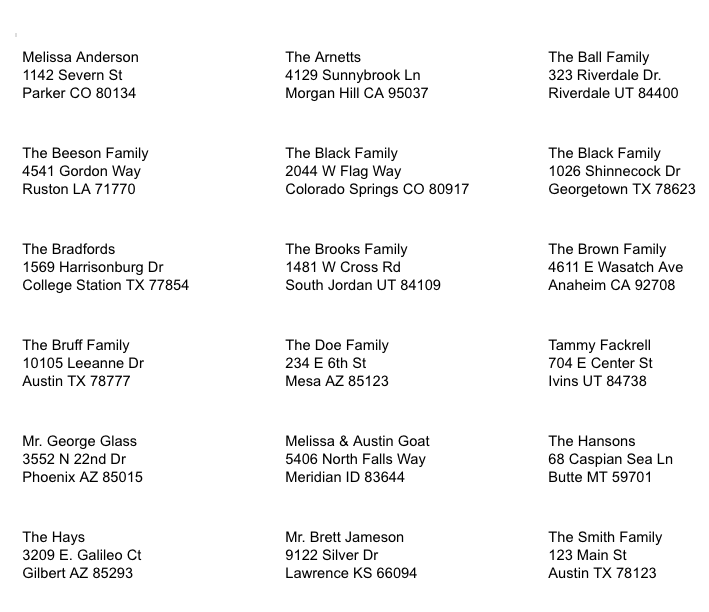
And from there you can edit the formatting however you like. Change the font, text size, center them, and then print!
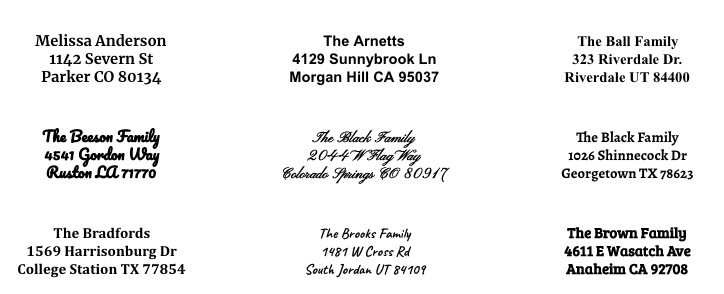
Your mailing list can be easily edited and sorted. Then you can easily print mailing labels anytime you need to!