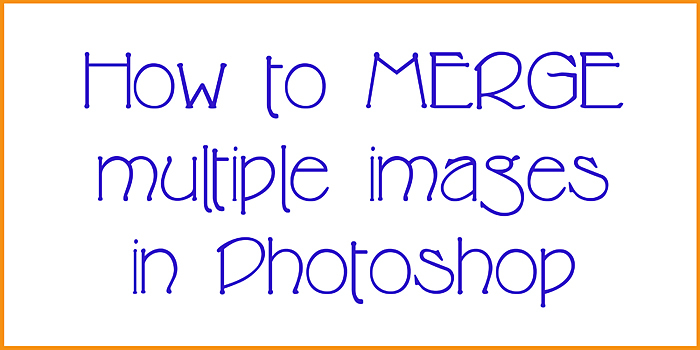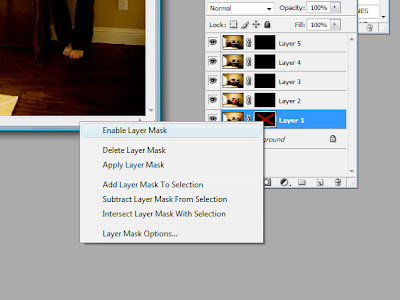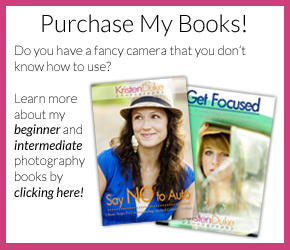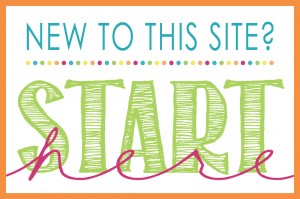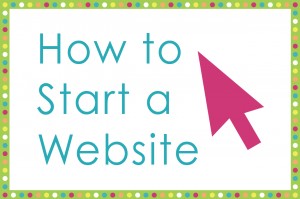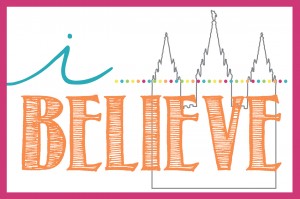Then, I learned how to merge images from my friend. It was so much fun to be creative with my photography and do something FUN! I did use photoshop for the merging.
Here is my quick little schpeel (no clue how to spell that) about being in pictures: Do you want your family to have memories of you because you are always the one behind the camera? NO! Neither do I. I am often handing my camera to my husband and saying, “please document me at this event.” I want to be there in the photos, too! Do I feel silly/vain/annoyed passing the camera over because I wish he’d think of it himself? YES! But I do it anyway because I want to be represented (I just did it for my daughter’s birthday party pictures, here). I want my family to remember that I was present in their lives through the images they will view years from now. Am I always happy with how I look (weight, make up, hair, clothes)? No. But I don’t let that stop me. I want to be remembered the good, the bad, and the beautiful. I want my daughters to know that I wasn’t always picture perfect, because that wouldn’t tell a true story of my life, and I want them to realize that mom isn’t perfect (and they don’t have to be, either).
Plus, I always say that if I don’t like myself in a picture, that is incentive to do something about it! Lose the weight, cut the hair, take 10 seconds to put on eye liner on every day–and then make sure I get pics of myself on those days:)
So now that I’ve got that out of the way–I will get off my soapbox. Let me tell you about my friend, Julie. She is an amazing photographer who constantly pushes herself to learn just because she wants to get better. She doesn’t even do it for money, just for fun! Do you want to know why I will forever LOVE her? Because she took these for me: